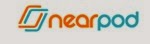Psychology Fair
All Chromebooks are now up and running with no problems. We have just started our major project of the semester which is Psychology Fair. Basically a month long constructive project that allows my students to prove to me and the school what they have learned about psychology. You can check out my students journey here:
Psychology Fair Blogspot
Thank you to Joe Geiger for helping to organize this short synapses:
What is Psychology Fair?
The fair is a carnival of demonstrations, surveys, and, experiments related to the many different topics in psychology. The student-directed fair involves a multitude of ideas that define the many facets of psychology. For example, they may have materials related to memory, the brain, learning, and/or social psychology. Psychology students' design stations or learning areas that people can visit and try the hands-on materials. The many booths expose people to psychological topics, experiments, and the scientific procedure that is the backbone for the fair. People who participate in the booths receive tokens. Psychology students tabulate the results and summarize their findings. People (other students, parents, school board members, administration, brothers and sisters) who attend the fair not only learn about the field of psychology but also about themselves and other people.
The objectives of the fair are to
Y Give psychology students experience using the scientific method
Y Give psychology students an opportunity to explore different interests in psychology
Y Give psychology students an exposure to different demonstrations, surveys, and experiments
Y Give psychology students an opportunity to demonstrate psychological materials
Y Give psychology students an opportunity to learn independently
Y Give psychology students an opportunity to recreate textbook information
Y Give exposure to a psychology course and program
Y Give parents an opportunity to see children's efforts in psychology class
Y Give school board members an opportunity to see student directed learning
Y Give students an opportunity to conduct an activity on a grander scale than just in the classroom
Y Give visiting students an opportunity to learn about psychology
Y Expose academic psychology to the media (newspaper and cable TV)
Y Expose the school and its programs to visiting people
Basic Ideas about the Fair
A. Students are allowed about three weeks from the start of the project until the conclusion of the fair.
B. Students need to select a demonstration, survey, and/or experiment that allows for a hands-on experience. It should also be one in which other students, parents, and school officials can learn something about academic psychology.
C. Students design materials needed for the activity. These would include interactive materials for the activity as well as a way to tabulate and summarize the findings.
D. Students design a three-piece accordion style cardboard backdrop that is related to the activity.
E. Students practice conducting the activity in class before the psychology fair.
History of the Psychology Fair
Mr. Joe Geiger and Mr. Desi Vuillaume teach Psychology at Carl Sandburg High School. The Psych Fair began several years ago by Jim Matiya and has been an annual event. There are over 3,000 students at Carl Sandburg. One day in May is taken in which classes are invited to the fair. The Psychology students have taken projects and collect data on the day of the fair. A little over 1,000 people go through the doors of the gym by 2:00. After the fair they summarize their data and write a formal paper.
A Selection of experiments, surveys, and demonstrations
There are several books available for people who are interested in classroom activities. Many of these ideas can be converted for use at a psychology fair. Teacher's guides seem to work the best because they tend to contain activities based on studies found in journals. These psychologists have devised and tested these activities and demonstrations the best. These books are also preferred because the students have fewer decisions to make. Students have been known to waste time. Just deciding to decide can be a problem. By providing them with possible activities, they simply have less to decide. The introduction material is projected to be completed and typed within two weeks. With such a time constraint, the decision making process needs to be concise and limited. Also, if high school age students are allowed to devise their own projects, they would solve all the world's problem. The prepared projects have been honed down and prepared to help with these problems. Often, these books provide step-by-step directions to help the students. The time factor is also important for everyone. These books contain ideas that will work in a psychology fair. These books contain the best ideas for helping students decide what to do and when.
Books of experiments, surveys, and demonstrations
Benjamin, L.T., and Lowman, K.D.,eds. (1981) Activities Handbook for the Teaching of Psychology.
Washington, D.C.: American Psychological Association.
Makosky, V.P., Whittmore, L. & Rogers, A., eds. (1987). Activities Handbook for the teaching of psychology.,
Vol.2. Washington, D.C.: American Psychological Association.
Makosky, V.P., Whittmore, L. & Rogers, A., eds. (1990). Activities Handbook for the teaching of psychology.,
Vol.3. Washington, D.C.: American Psychological Association.
Kincher, J. (1990). Psychology for kids. Minneapolis, MN. Free Spirit Publishing.
Kincher, J. (1995). Psychology for kids, (2nd ed.). Minneapolis, MN. Free Spirit Publishing.
Kohn, A.(1993). Instructor's resource guide for Kalat's Introduction to psychology (3rd edition). Belmont,
California. Wadsworth, Inc.
Bolt, M. (1992). Instructor's resources for use with Myer's Psychology (3rd ed.). New York. Worth Publishers.
Bolt, M. (1995). Instructor's resources for use with Myer's Psychology (4th ed.). New York. Worth Publishing.